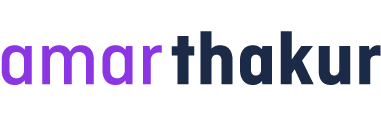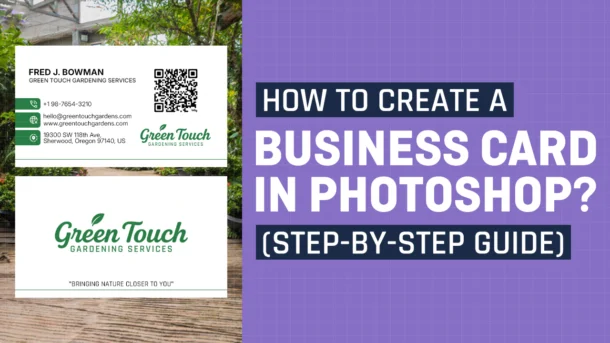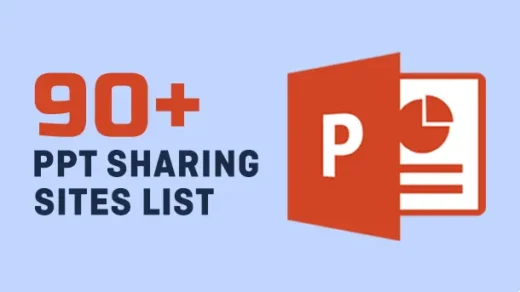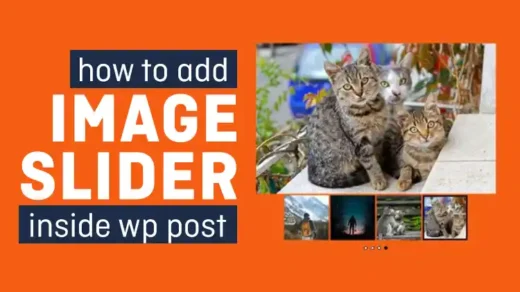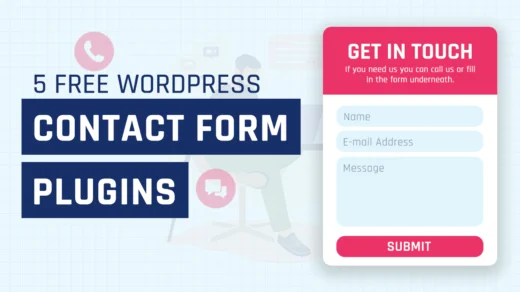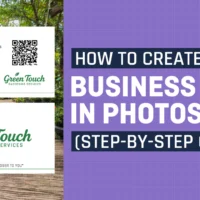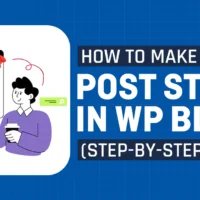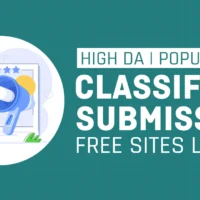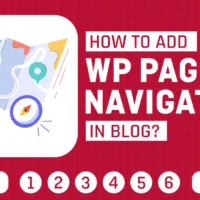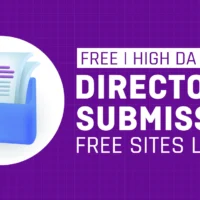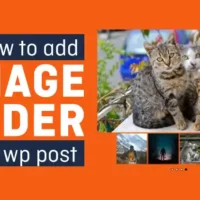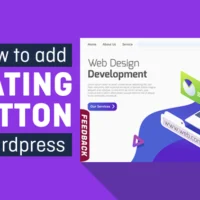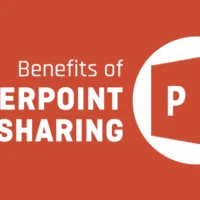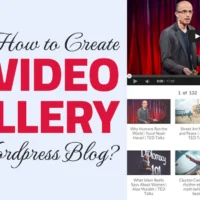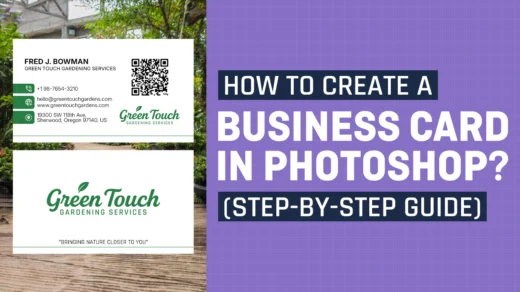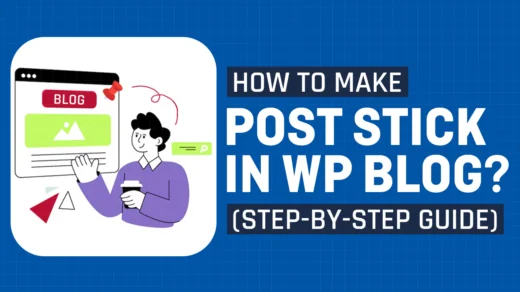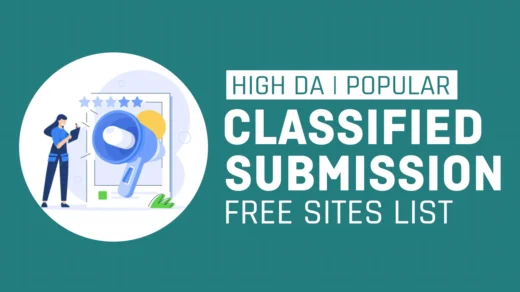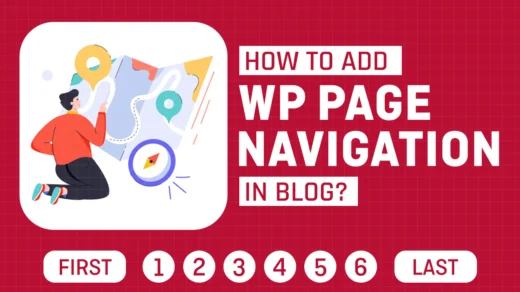A business card is one of the most powerful tools for personal branding. Whether you’re a freelancer, entrepreneur, or small business owner, having a professional-looking business card can leave a lasting impression. The good news is—you can design your own business card in Adobe Photoshop without hiring a designer.
In this tutorial, I’ll show you step by step how to create a business card in Photoshop, even if you’re a beginner.
Step 1: Set Up the Document
1. Open Photoshop and go to File > New.
2. For standard business card size, use:
✅ Width: 3.5 inches
✅ Height: 2 inches
✅ Resolution: 300 DPI (for print quality)
✅ Color Mode: CMYK (best for printing)
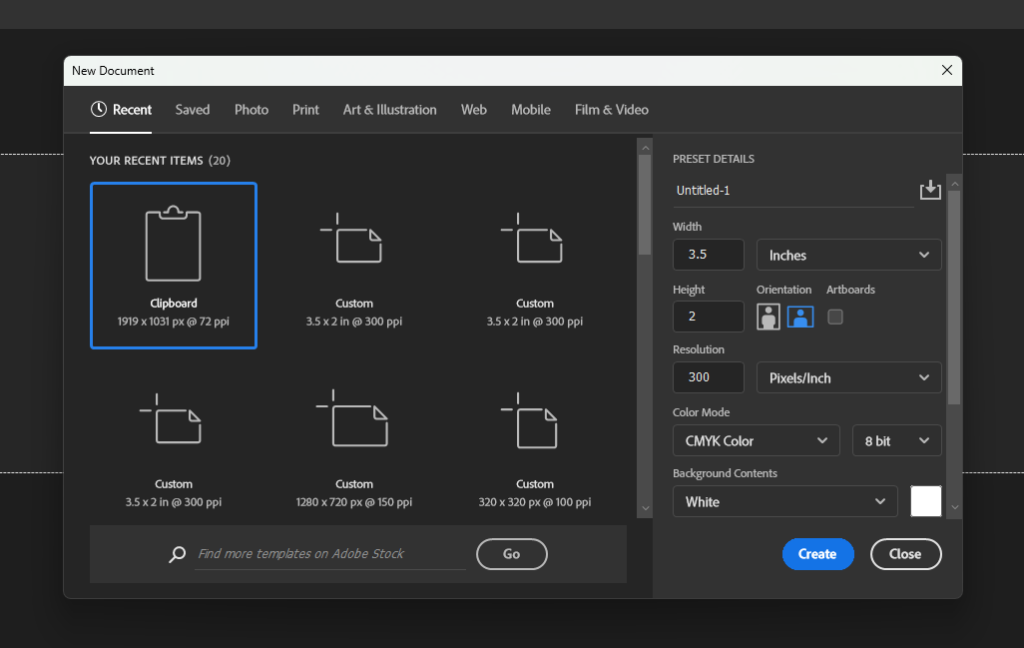
👉 Tip: Add a 0.125-inch bleed (extra space around the edges) to avoid cutting issues during printing. So, make your canvas 3.75 x 2.25 inches.
Step 2: Create Guidelines
Go to View > Rulers and enable rulers.
Drag guides from the rulers to mark the bleed area and safe zone.
✅ Bleed Area: Extend design elements slightly outside this zone.
✅ Safe Zone: Keep text and important content inside so nothing gets cut off.
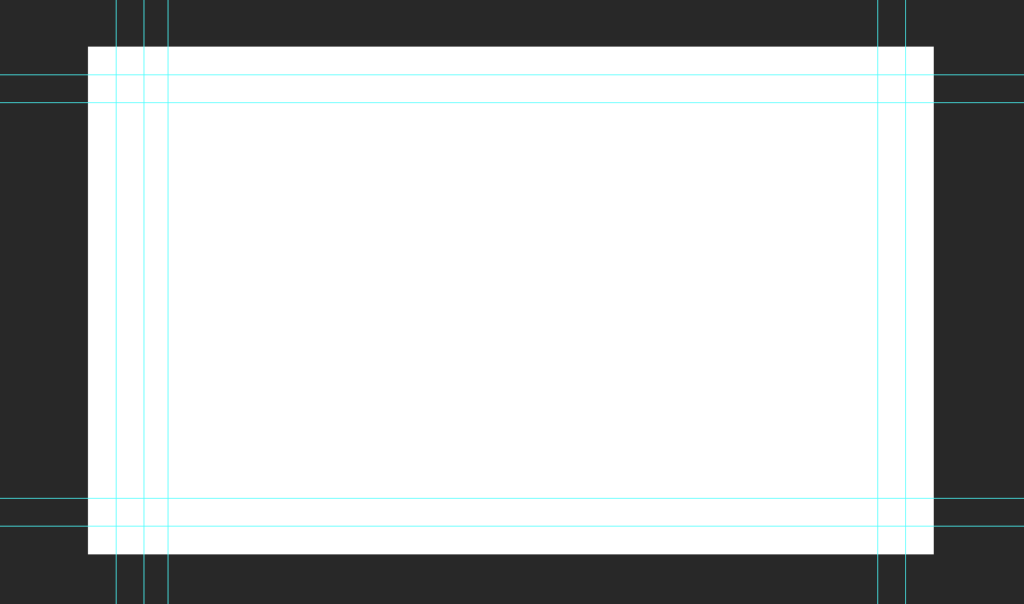
Step 3: Choose a Background
You can either:
✅ Use a solid color (e.g., white, black, or your brand color).
✅ Add a gradient or texture.
✅ Insert a custom image (but make sure it doesn’t overpower your text).
👉 Keep it simple—business cards should be professional and easy to read.
Step 4: Add Contact Information
The essential details to include:
✅ Your Name & Job Title
✅ Company Name
✅ Phone Number
✅ Email Address
✅ Website or Social Media Handle
✅ QR code (leading to your website or portfolio)
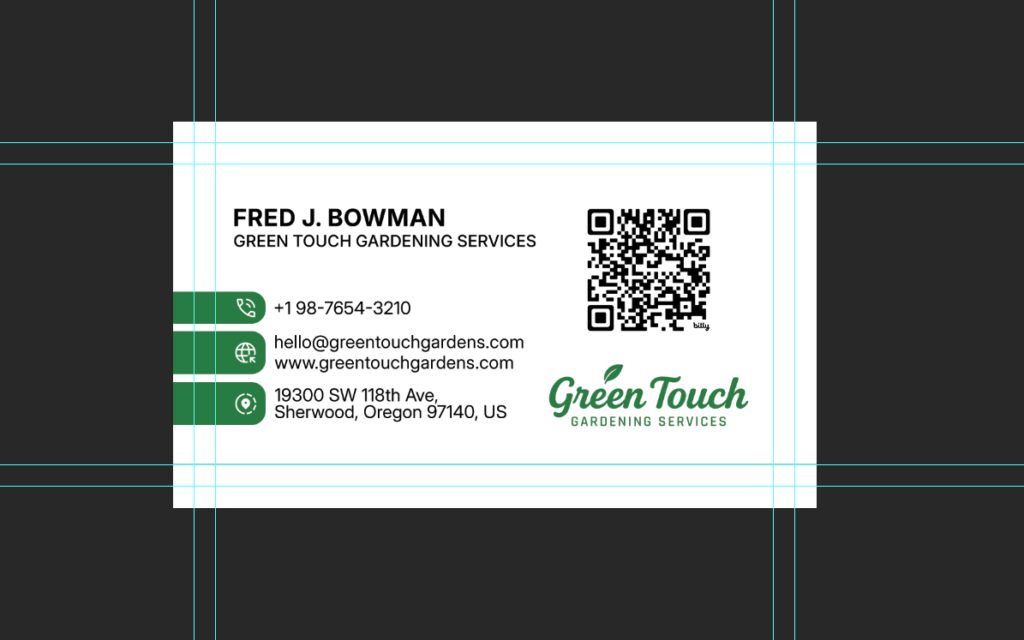
👉 Use clean, readable fonts (e.g., Helvetica, Lato, or Montserrat). Avoid fancy decorative fonts for body text.
Step 5: Design the Back Side
Many people use the back side for:
✅ A larger logo
✅ Tagline or slogan
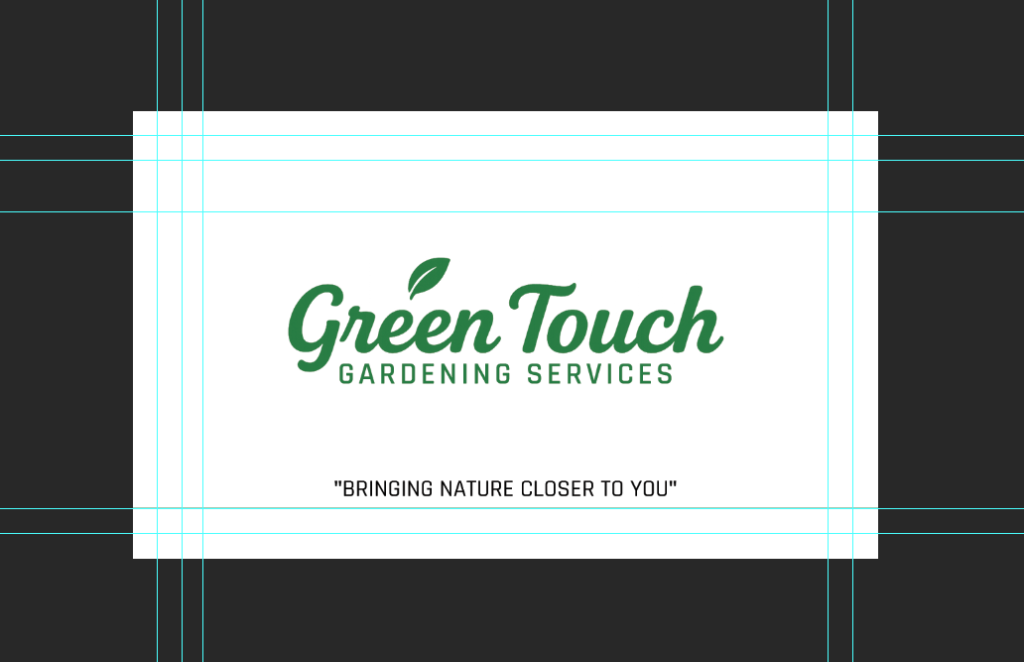
This is optional, but it can make your business card stand out.
Step 6: Final Touches
✅ Align text and elements properly.
✅ Check spacing and readability.
✅ Use contrast (light text on dark background or vice versa).
Step 7: Save for Print
✅ Go to File > Save As.
✅ Save in PSD format (for future editing).
✅ Export a high-resolution PDF or TIFF with CMYK color mode for printing.
👉 Next step: Print your business cards from a professional printing service for the best results.
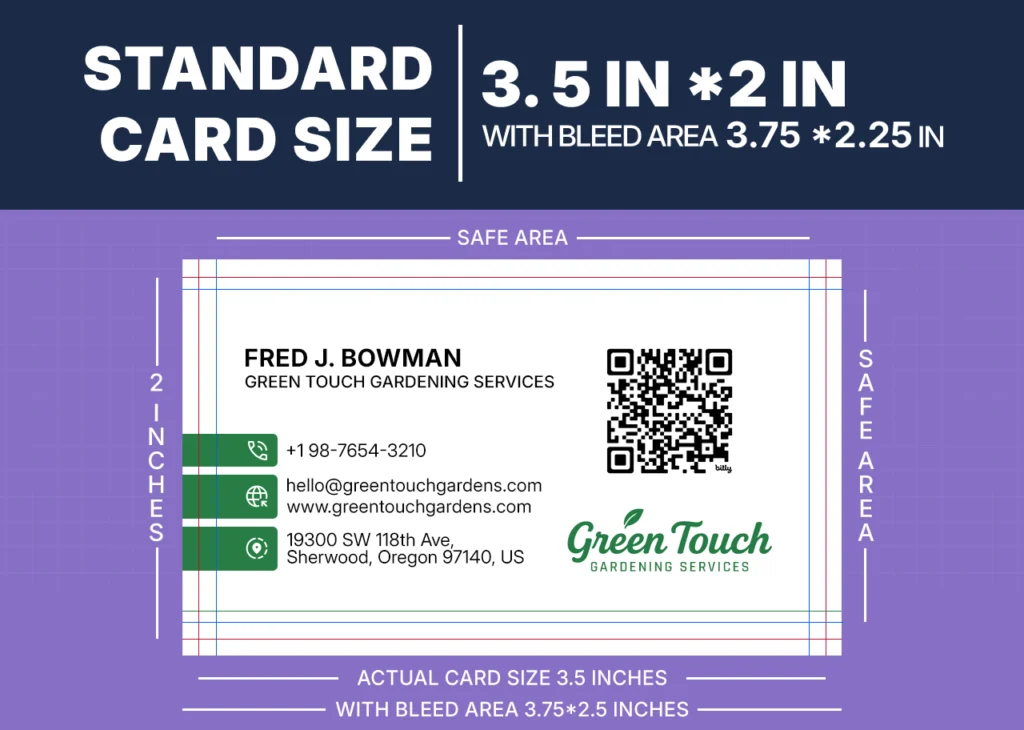
Designing a business card in Photoshop is not as hard as it looks. With the right setup, clean design, and attention to detail, you can create a professional card that represents your brand.
If you liked reading this article, we have more Photoshop tutorials please do check out.
If you have any suggestions or feedback regarding this blog please do let us know in comment section below or drop us an e-mail at blog.amarthakur.in@gmail.com